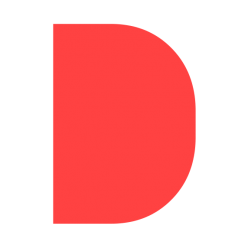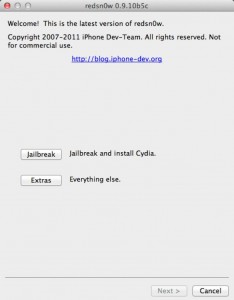To Jailbreak iOS 6 go here:
(If this link does not work just look through this website and it should be near by.)
The current release of Redsn0w doesn’t install Cydia by default. To install cydia, follow the steps below:
The following steps to install Cydia is done using Terminal on Mac. You can use the same commands on Windows using a SSH program like WinSCP.
- Note down the IP address of your device.
- Make sure your device is connected to your PC or Mac. Start Terminal on Mac and type:
ssh root@<IP address of your device goes here>
- It will now prompt you to enter the root password. Type: alpine
- Once done, type:
wget -q -O /tmp/cyinstall.sh http://downloads.kr1sis.net/cyinstall.sh && chmod 755 /tmp/cyinstall.sh && /tmp/cyinstall.sh
Once done, the device will reboot and the extremely familiar looking Cydia icon will be sitting on the home screen in all of its glory. Jailbreak complete.